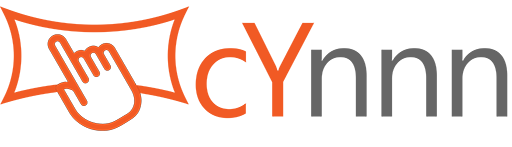Package Contents
Verify the following items are included:
- CHENGYING CTM Ultra Monitor x 1
- Monitor Base Stand x 1, Monitor Stand Column x 1, Quick-Installation Screws (for Base to Column) x 1
- Power Adapter x 1, Power Cord (Adapter to Outlet) x 1
- Video Cable (HDMI 2.0 Cable x 1), USB Cable (Monitor USB-B to Computer USB port) x 1
- User Manual x 1
Installation Steps
Step 1: Assemble the Stand
- Attach Column to Base:Align the stand column with the base interface and secure it with quick-installation screw.
- Attach Stand to Monitor:
- Place the assembled monitor stand on the desk. Hold the monitor steadily with both hands. Align the card slot entrance on the back of the monitor with the tabs of the mounting bracket at the top of the stand post.
- Hook the monitor’s slot vertically downwards onto the tabs at the top of the stand. When the slot is fully seated, press the lower part of the monitor toward the mounting bracket on the stand. You will usually hear “click” sound.
- Importand! You must ensure the lock is successful before fully releasing your hands.
Step 2: Connect Cables
- Connect Power:
- Plug the power cord into the power adapter.
- Plug the adapter's DC output plug into the monitor's DC-in
- Connect Video Source:
- Choose an appropriate video cable(HDMI, DisplayPort) based on your computer/device output and monitor inputs.
- Securely connect one end to the computer/device's video output port(HDMI, DP).
- Securely connect the other end to the corresponding video input porton the monitor (HDMI1, HDMI2, DP,).
- Connect USB Touch Function Cable:
- Plug the square end (USB-B) of the touch function cable (labeled USB-BtoA) to into the monitor's USB-B
- Plug the other end (USB-A) into an available USB port on your computer.
- Connect speakers (Optional):If the monitor has an audio output, you can connect speakers.