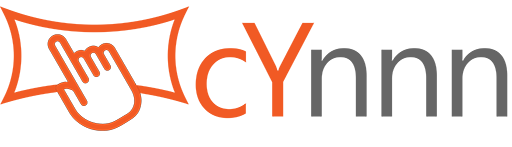1 Product Features
1-1 The Infrared Touch Overlay is a standard touch positioning device that employs a common protocol via the USB 2.0 interface. It is compatible with operating systems that have built-in drivers and touch functionality.
Operating System Adaptation Table
| Operating System | OS Built-in Driver | Touch Effect | Remark |
| Windows7, 8, 10 | Touch driver | Multi-touch | |
| Windows 11 | Full driver | Multi-touch | |
| MacOS | Touch driver | Single touch | |
| Android, Linux, Raspberry Pi | Touch driver | Multi-touch | |
| Single touch driver | Single touch | ||
| No driver | No touch | Change OS to the original version with touch function and driver. | |
| Chrome, TV built-in OS, Other OS | Not sure | Not sure | By default, these OS have no touch device driver and no touch function. Please inquiry OS supplier if the system be have touch device driver. |
1-2 The reference coordinates of the infrared touch overlay are set according to the standard screen visual area, eliminating the need for calibration and making it an unsuitable option.
In certain instances, such as when the size of the purchased touch overlay exceeds that of the monitor or when design specifications require it, a calibration may be necessary to set a smaller touch area. Please download the professional touch overlay debugging software.
2 Installation Instructions
Video link of the installation: https://www.cynnn.com/?p=679
2-1 Item list: Infrared Touch Frame, User manual, Screw x 8, Screwdriver, Double-sided adhesive tape.
2-2 Please place the four edges of the Touch Frame on a flat surface, such as a table or floor. Then, bring the sections with the same letters and colours attached close together.

2-3 Connect the four corner connection plugs.
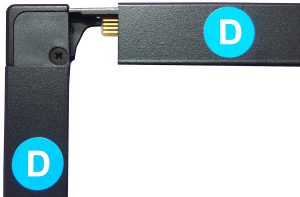
2-4 Use screws to fix the Touch Frame corner.

2-5 Turn the product over. There are no labels or stickers. Place the Touch Frame on a flat surface and connect the USB to a computer. We advise testing the product with the computer before mounting it to the monitor.
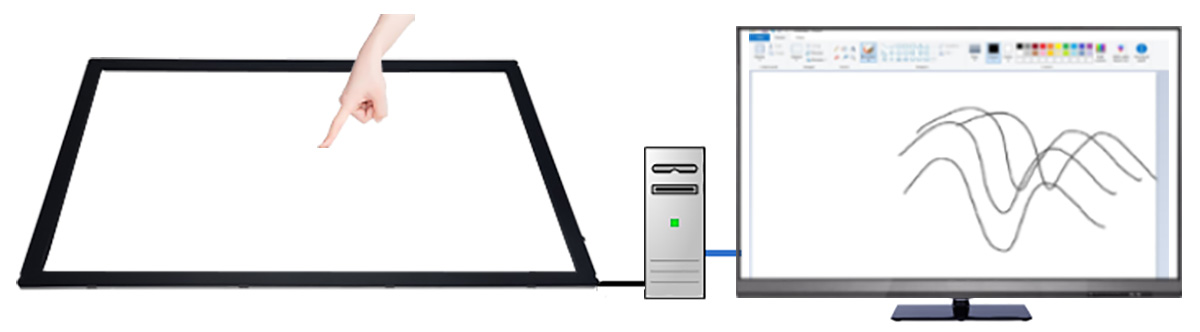
2-6 Once the test is complete and successful, double-sided tape should be applied to the back of the Touch Frame. Use more double-sided tape for products over 55 inches.
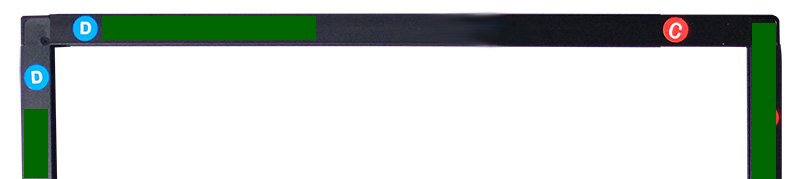
2-7 For frameless monitors, it is recommended to get some strips to attach to the side bezels of the monitor to widen the bezel of the monitor.
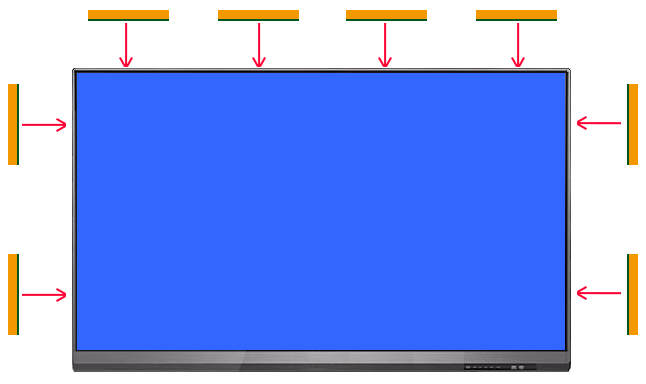
2-8 Mount the Touch Frame to your monitor with double-sided tape.
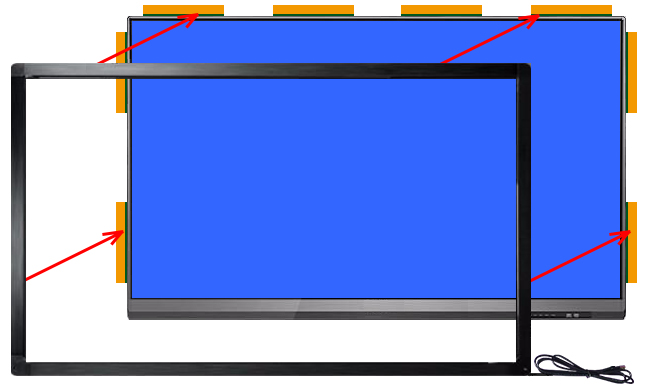
2-9 Connect the Touch Frame USB cable to your computer.
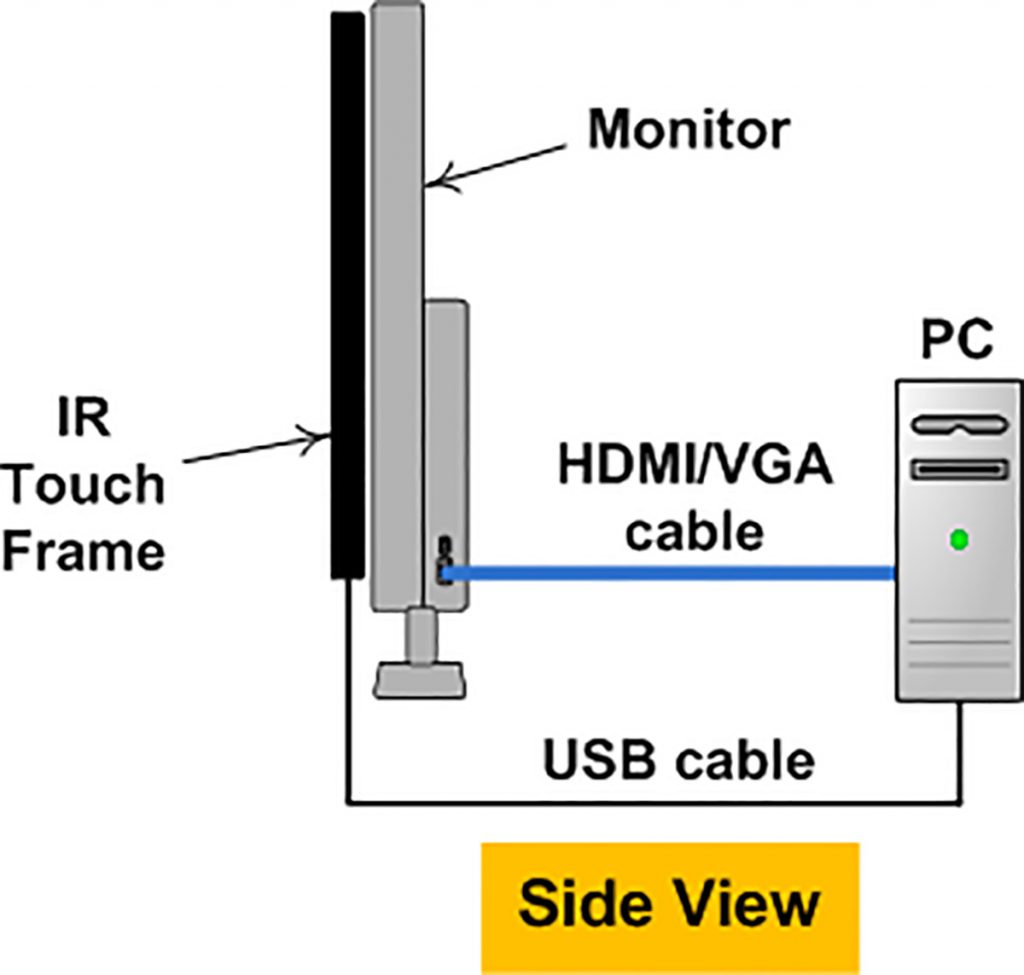
2-10 How to use: Position your finger in the touch area and perpendicular to the screen.
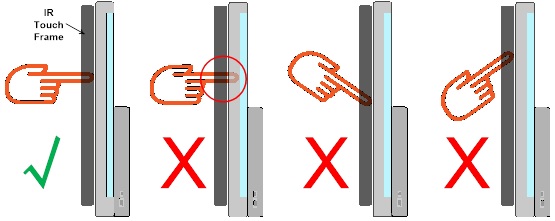
2-11 It is recommended that a piece of tempered glass (3mm-5mm thick) be fixed between the IR touch overlay and the display in order to protect the LCD screen.
3 Troubleshooting
Support link: https://www.cynnn.com/?p=17546